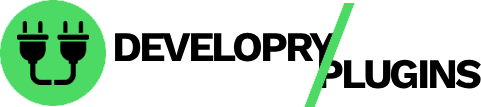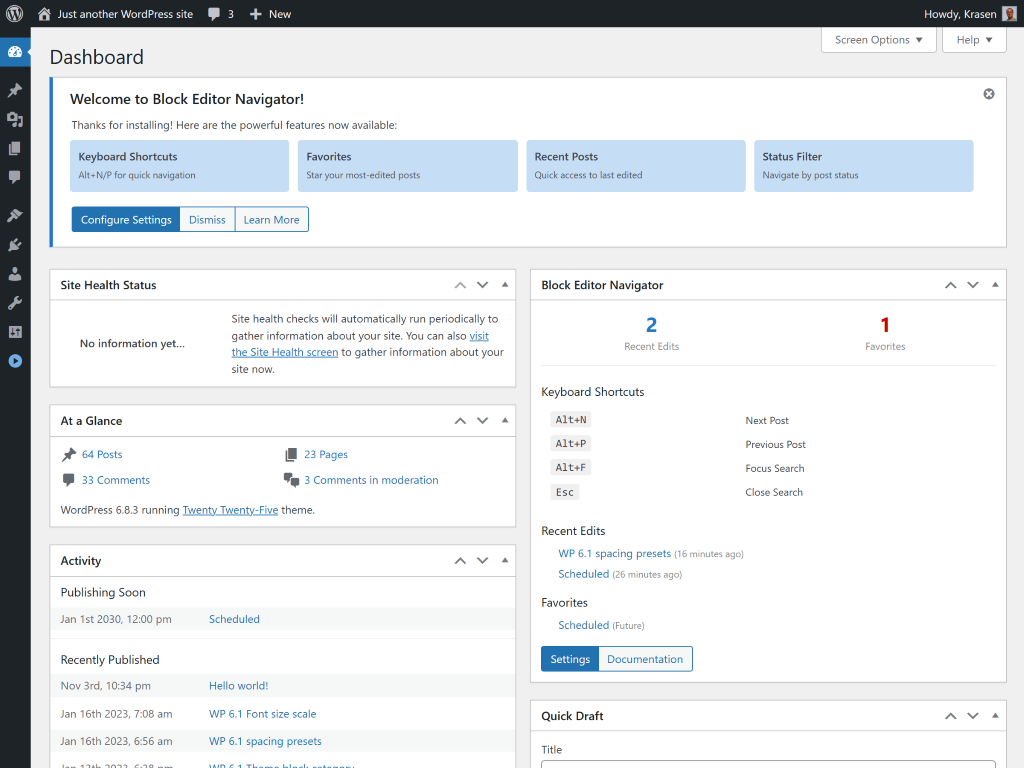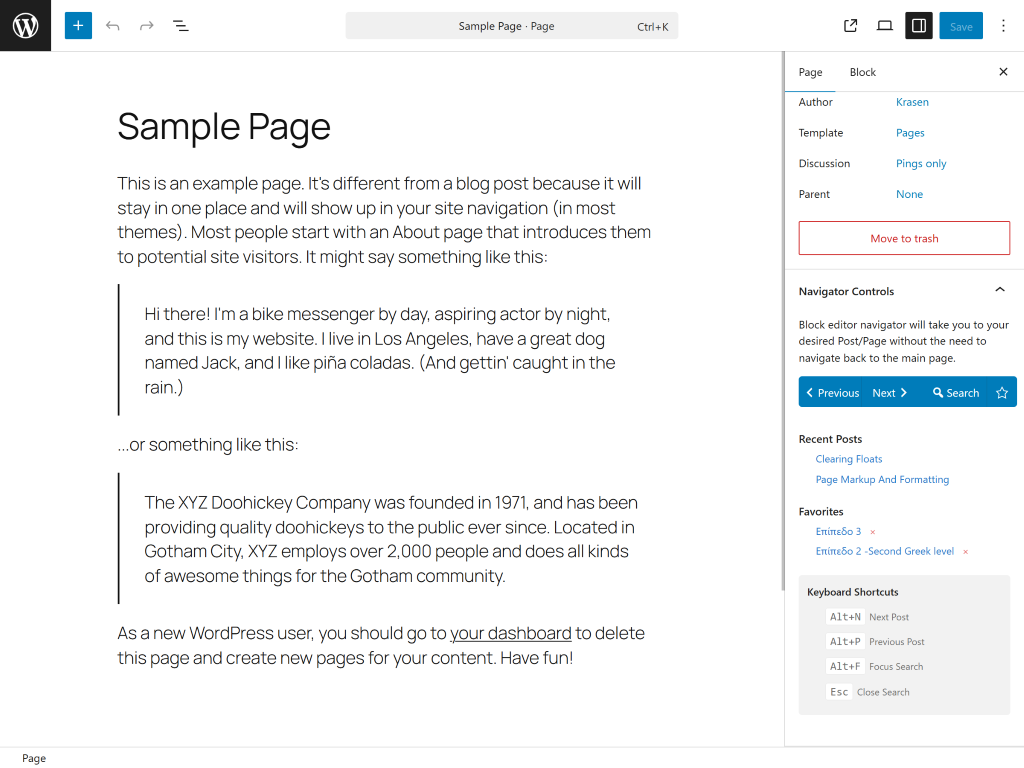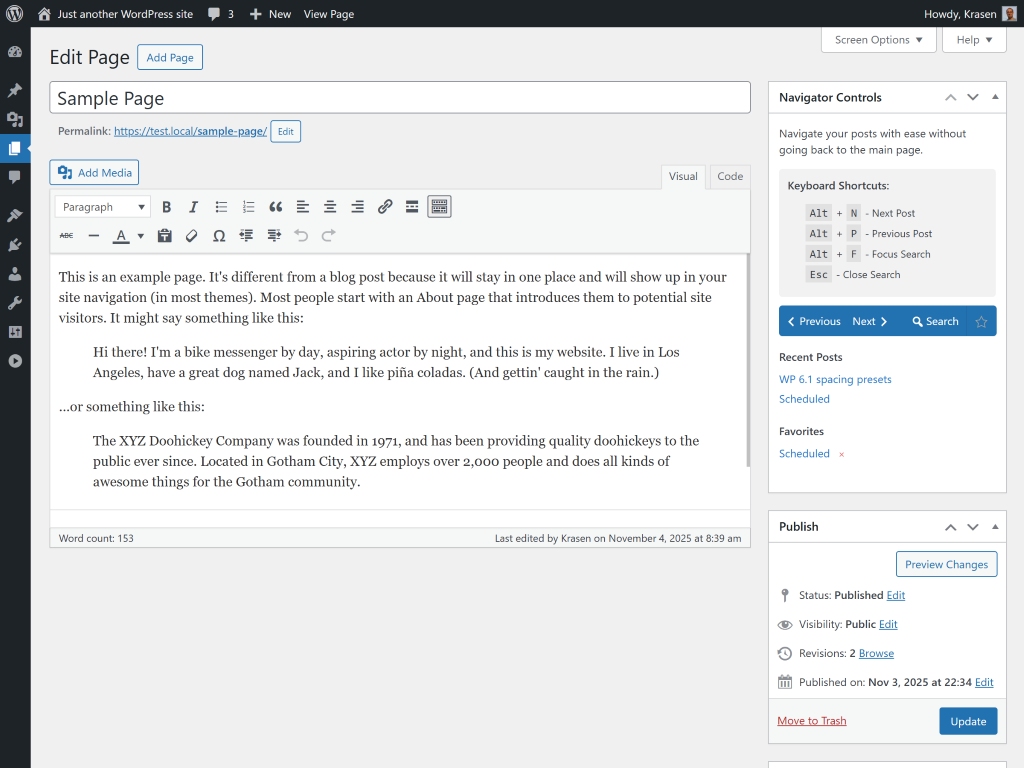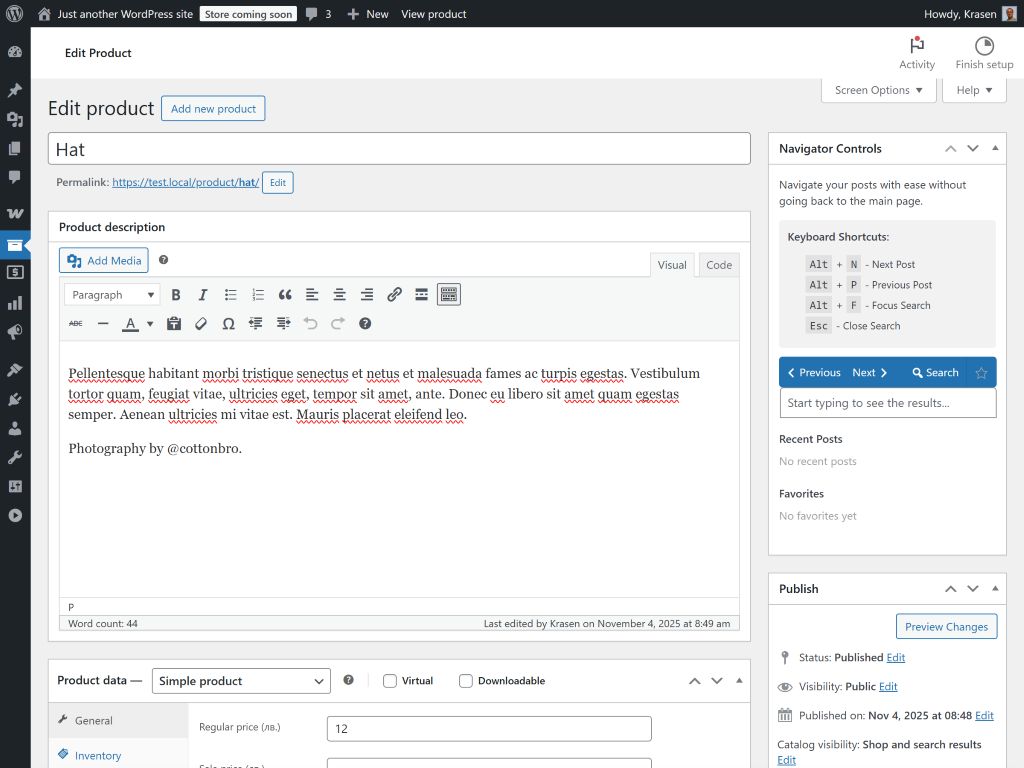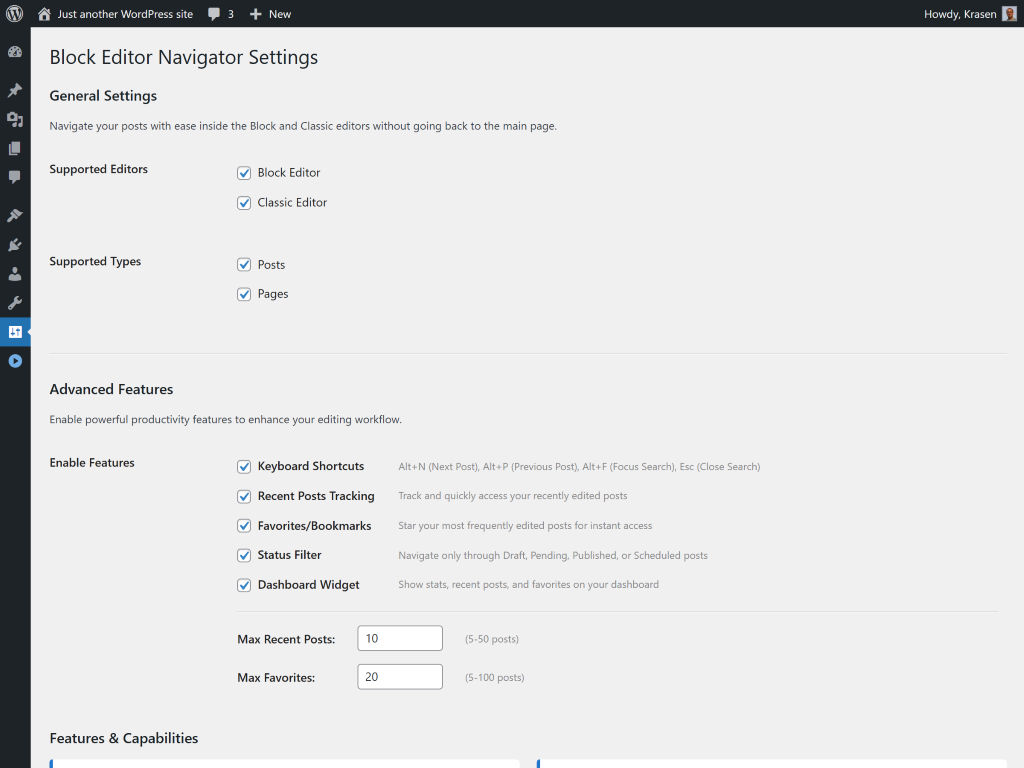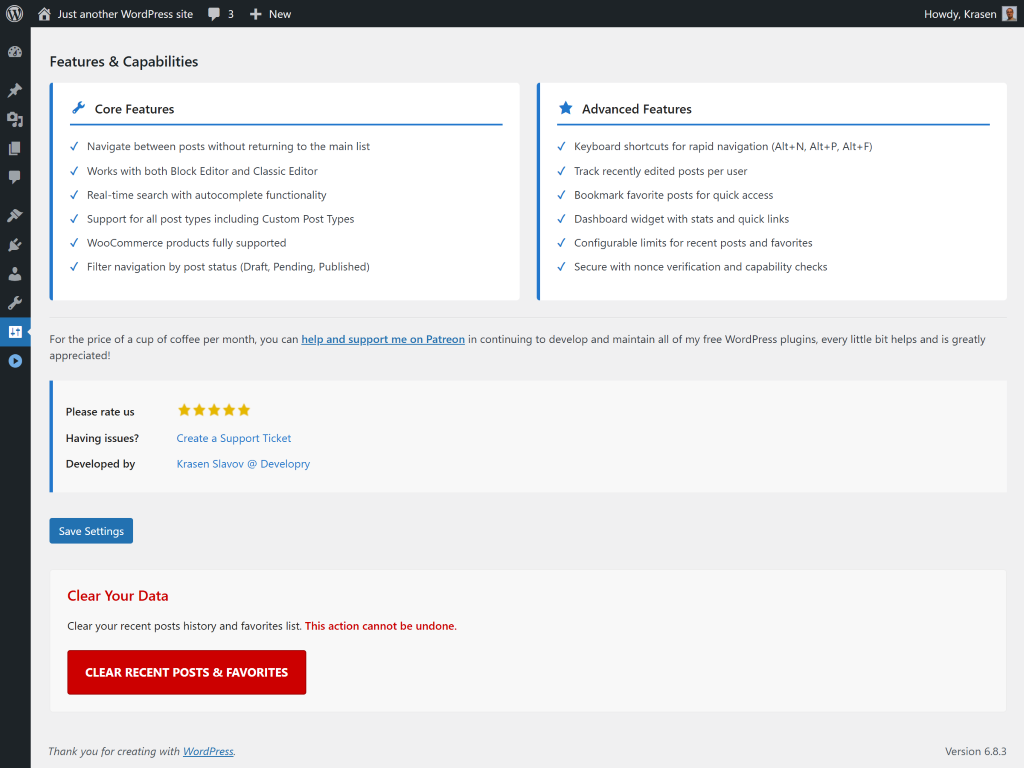Block Editor Navigator
Overview
Navigate between posts instantly with Previous/Next buttons and instant search directly in the editor. Stop wasting time clicking back to post lists.
This plugin adds Previous/Next navigation buttons directly in the Block Editor, letting you move between posts, pages, and custom post types without leaving the editor screen. Built-in instant search helps you find any content in seconds.
How It Works
Install and activate
Edit any post or page in Block Editor
Look for Navigator Controls panel in the right sidebar
Click Previous or Next to navigate between posts
Use Search button to find posts instantly
Jump to any post without returning to admin dashboard
Zero configuration required - works immediately with posts, pages, and custom post types.
Perfect For
- Content managers editing multiple posts daily
- Blog authors navigating large content libraries
- WooCommerce store owners managing product catalogs
- Developers working with custom post types
- Productivity enthusiasts streamlining workflows
- Agencies managing client content efficiently
Features
Powerful features designed to enhance your WordPress experience.
Previous/Next buttons in Block Editor
Instant search with autocomplete
Navigate without leaving editor
Native Block Editor integration
Classic Editor support
WooCommerce compatible
Custom post type support
Installation & Setup
Get started in minutes with our step-by-step installation guide.
- Go to Plugins > Add New
In your WordPress dashboard, navigate to the Plugins menu and click Add New.
- Search for "Block Editor Navigator"
Use the search box to find the plugin and click the Install Now button.
- Activate the plugin
After installation completes, click the Activate button to enable the plugin.
- Download the ZIP file
Download the plugin ZIP file from WordPress.org or from the download button above.
- Go to Plugins > Add New > Upload Plugin
Navigate to the Upload Plugin section in your WordPress dashboard.
- Choose file and install
Select the ZIP file you downloaded and click Install Now, then Activate.
- Download and extract
Download the plugin ZIP file and extract it on your computer.
- Upload via FTP
Upload the extracted folder to /wp-content/plugins/ on your server.
- Activate from dashboard
Go to Plugins menu in WordPress and activate the plugin.
After Activation
- Go to Settings > Block Editor Navigator
- Choose editor support (Block Editor / Classic Editor)
- Select post types for navigation
- Save settings
- Edit any post to use Previous/Next navigation and instant search
Screenshots
See the plugin in action with these screenshots.
What Users Are Saying
I love that all these plugins follow WPCS standards. Makes my job as a code reviewer so much easier!
Security-tested plugins that actually work? Sign me up! These are now my go-to recommendations for clients.
Frequently Asked Questions
Common questions about this plugin.
Edit any post in Block Editor, find the Navigator Controls panel in the sidebar, and click Previous or Next buttons to move between posts without leaving the editor.
Yes, designed specifically for Block Editor. The Navigator Controls panel integrates natively into the Block Editor sidebar with Previous/Next buttons and instant post search.
Yes, full Classic Editor support is included. Navigator Controls metabox appears when editing posts in Classic Editor with identical navigation and search functionality.
Open any post in Block Editor, find Navigator Controls panel, click the Search button, type keywords, and see matching posts appear instantly. Click any result to navigate immediately.
Yes, enable WooCommerce Products in Settings > Block Editor Navigator under Post Type Controls. Navigate product posts with Previous/Next buttons and instant search.
Yes, works with all registered custom post types. Enable specific post types in plugin settings to add post navigation to portfolios, testimonials, projects, or any custom content.
No, optimized for performance. Scripts only load on editor screens (not frontend), ensuring minimal impact on site speed. Lightweight code with efficient queries.
Yes, go to Settings > Block Editor Navigator, find Post Type Controls, and uncheck any post types where you don't want navigation buttons to appear in the editor.
Yes, fully tested and compatible with Multisite networks. Post navigation works identically across all sites in your installation.
Yes, works with posts, pages, and all custom post types. Enable Pages in post type settings to add Previous/Next navigation and search to page editing.