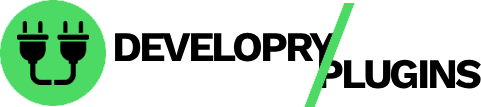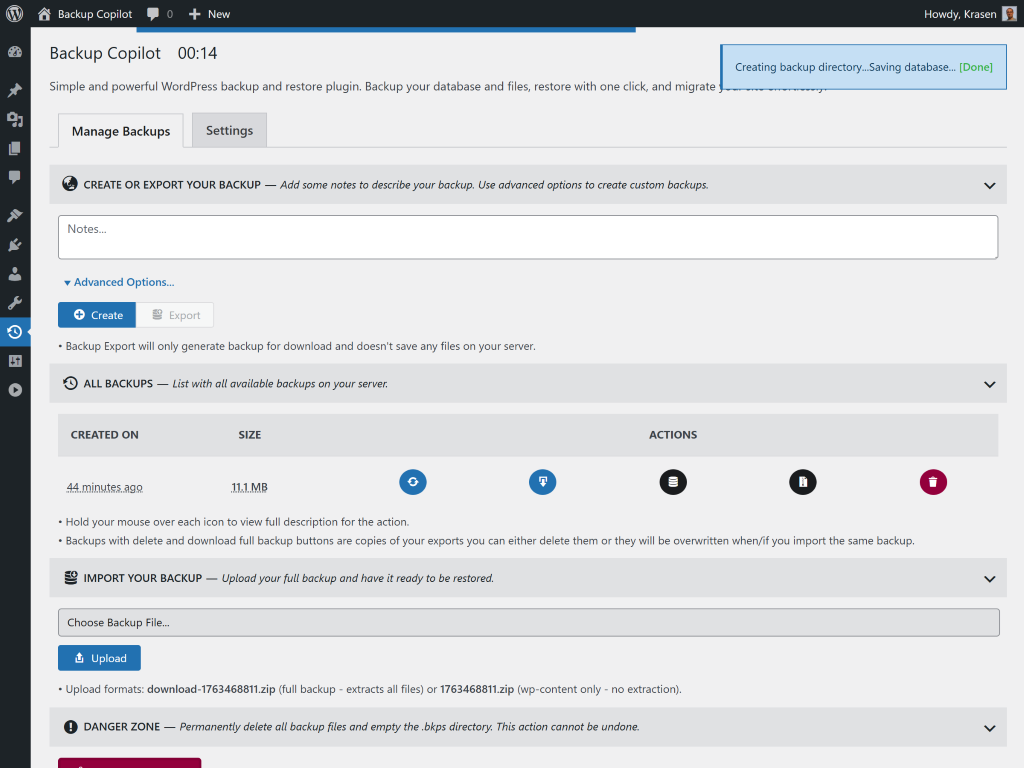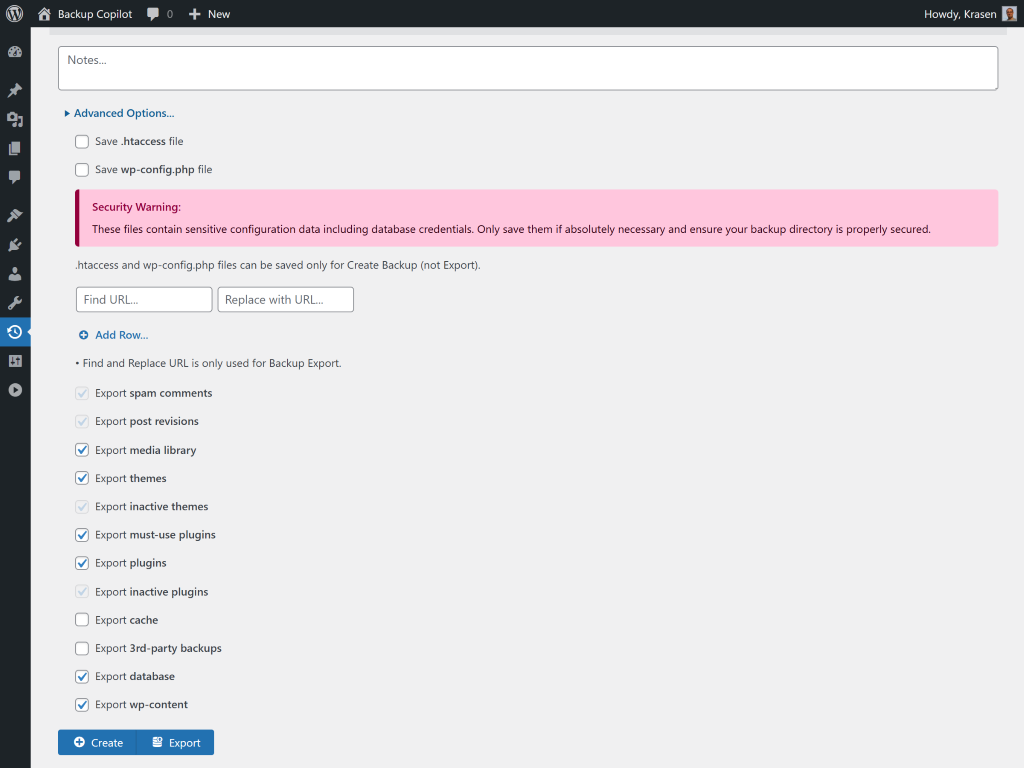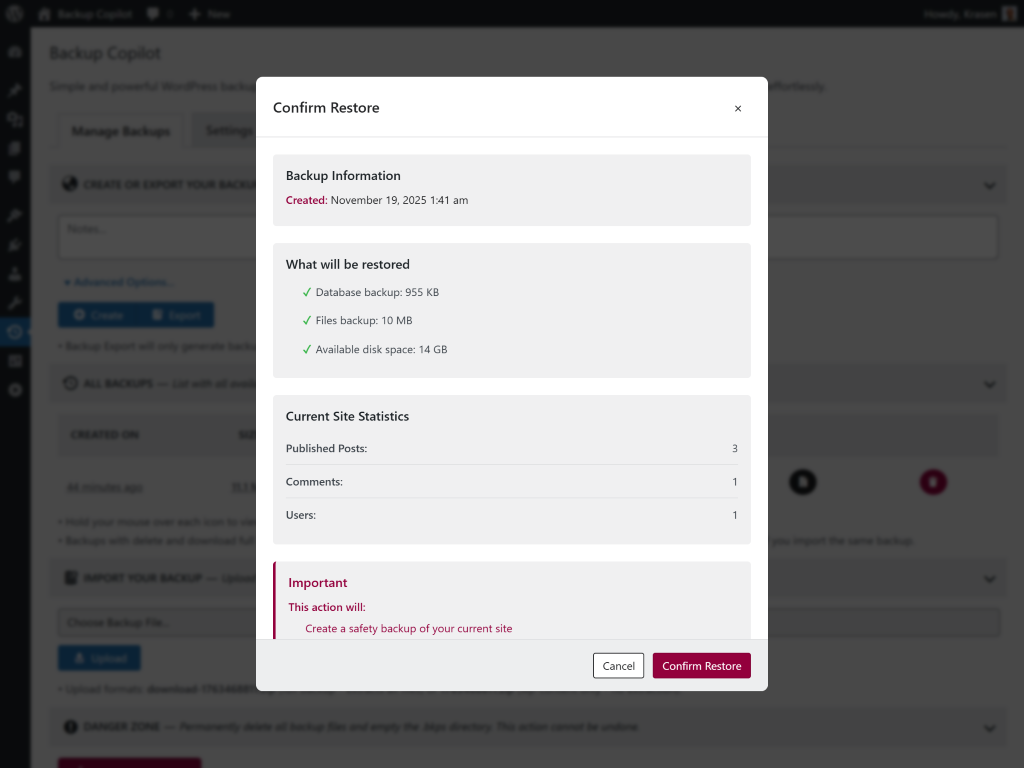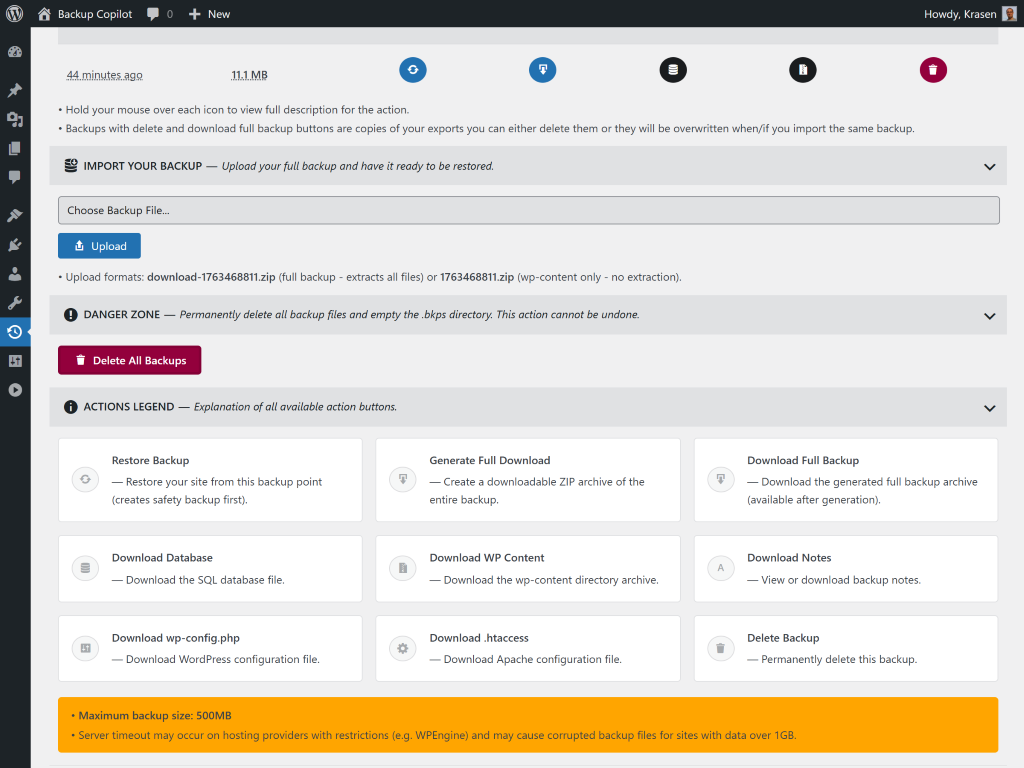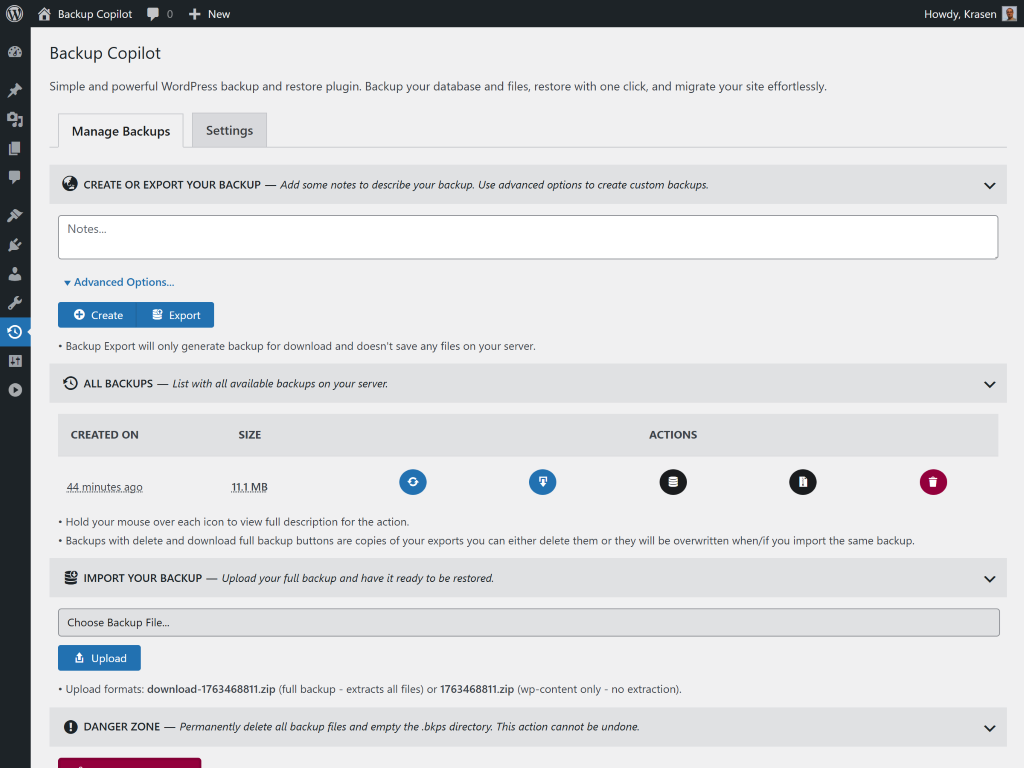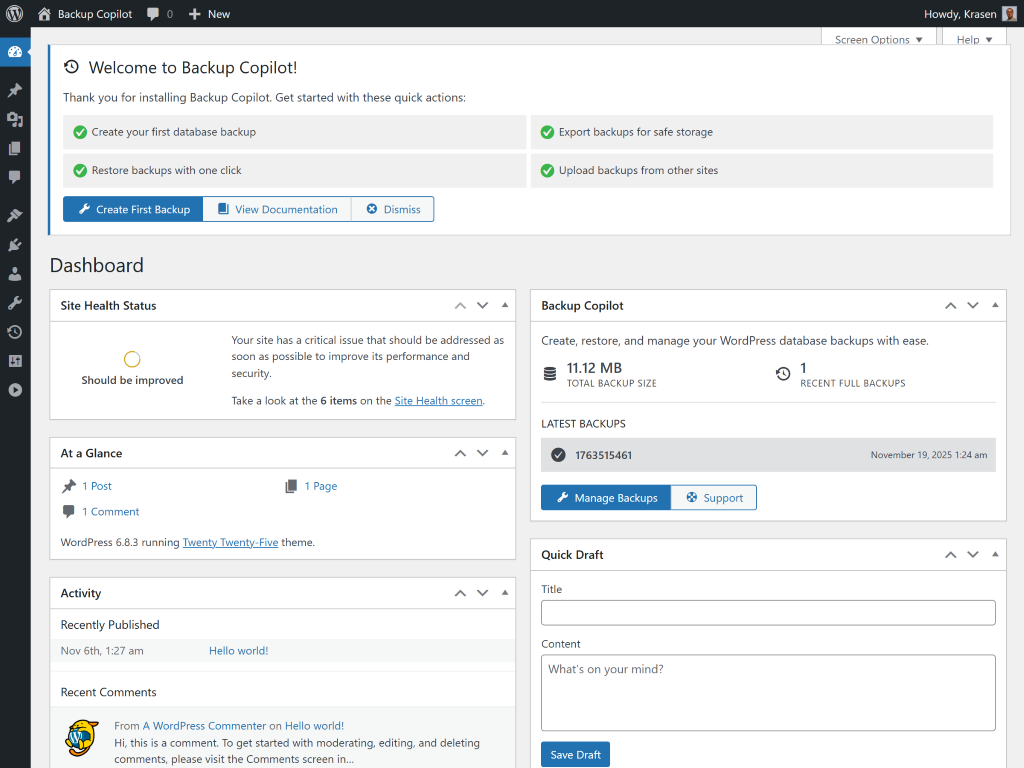Backup Copilot
Overview
Create complete site snapshots including database, themes, plugins, and media files - then restore everything with one click. No cloud accounts or complex configuration required.
How It Works
Install and activate
Click Create to save a snapshot
Add optional notes to identify save points
Click Restore to roll back your site
Use Export to download for migration
Works immediately with sensible defaults that protect your entire installation.
Perfect For
- Create safety nets before updates
- Roll back after failed changes
- Migrate sites between hosts
- Transfer from localhost to production
- Recover from hacking incidents
- Protect WooCommerce store data
Features
Powerful features designed to enhance your WordPress experience.
One-click snapshot creation
One-click restore functionality
Export and import for site migration
Full database dumps
File system backup
No cloud storage required
Manual and scheduled options
Installation & Setup
Get started in minutes with our step-by-step installation guide.
- Go to Plugins > Add New
In your WordPress dashboard, navigate to the Plugins menu and click Add New.
- Search for "Backup Copilot"
Use the search box to find the plugin and click the Install Now button.
- Activate the plugin
After installation completes, click the Activate button to enable the plugin.
- Download the ZIP file
Download the plugin ZIP file from WordPress.org or from the download button above.
- Go to Plugins > Add New > Upload Plugin
Navigate to the Upload Plugin section in your WordPress dashboard.
- Choose file and install
Select the ZIP file you downloaded and click Install Now, then Activate.
- Download and extract
Download the plugin ZIP file and extract it on your computer.
- Upload via FTP
Upload the extracted folder to /wp-content/plugins/ on your server.
- Activate from dashboard
Go to Plugins menu in WordPress and activate the plugin.
After Activation
- Navigate to Backup Copilot in admin menu
- Verify system checks show [OK] status
- Click Create to make your first snapshot
- Add optional notes to identify this point
- Test restore process with a test snapshot
Screenshots
See the plugin in action with these screenshots.
What Users Are Saying
Backup Copilot is a lifesaver. I migrated 3 sites last week with zero issues. One-click restore is brilliant!
I love that all these plugins follow WPCS standards. Makes my job as a code reviewer so much easier!
Frequently Asked Questions
Common questions about this plugin.
Click Backup Copilot in your admin menu, then click the Create button. The plugin saves your database and all files. No configuration needed.
Yes, if you created a snapshot before the crash. Go to Manage Backups, find the restore point, and click Restore.
Yes, if you created a snapshot before the crash. Go to Manage Backups, find the restore point, and click Restore.
Snapshots include your database (MySQL), all themes, all plugins, media library (uploads folder), must-use plugins, and optionally .htaccess and wp-config.php for migration.
On your old site: Click Export to download. On new installation: Install this plugin, click Import, upload the file, and click Restore.
Yes, complete MySQL database dumps include all tables, posts, pages, custom post types, user accounts, plugin settings, and theme options.
Snapshots are stored in a hidden .bkps directory in your root folder. Enable "Show hidden files" in your FTP client to see it. Protected with .htaccess and index.php security files.
Automatic scheduling requires the Pro version. Set hourly, daily, weekly, or monthly schedules with automatic cloud storage sync.
Yes, all WooCommerce data including products, orders, customers, and settings are included in database snapshots.
No, snapshot creation happens in the background. Your site remains fully accessible during the process.
Yes, Super Admins can save entire networks, Site Admins can save individual sites with site-specific database tables and files.
The free version supports snapshots up to 500MB (optimal for shared hosting). The Pro version removes this limit with resumable uploads.
Yes, works on localhost installations. Create snapshots locally, then export and import them to your production server for easy migration.
Upgrade to Pro
Unlock advanced features and get priority support with the Pro version.
Includes 1 year of priority support and 14 days money back guaranteed.