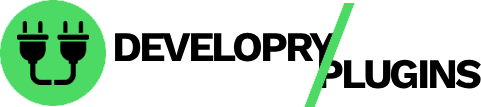Documentation
Welcome to the Developry Plugins documentation hub. Find comprehensive guides, tutorials, and technical documentation for all our WordPress plugins.
Getting Started
Quick Start Guide
- Install Plugin
- Download from WordPress.org or our website
- Upload via WordPress dashboard
- Activate the plugin
- Configure Settings
- Navigate to plugin settings page
- Configure options for your needs
- Save changes
- Test Functionality
- Test plugin features on your site
- Review documentation for specific features
- Contact support if needed
System Requirements
All our plugins require:
- WordPress: 5.0 or higher
- PHP: 7.4 or higher (8.0+ recommended)
- MySQL: 5.6 or higher
- HTTPS: Recommended for security features
Installation Methods
Method 1: WordPress Dashboard
The easiest way to install:
1. Log in to WordPress Admin
2. Navigate to Plugins > Add New
3. Search for plugin name
4. Click "Install Now"
5. Click "Activate"
Method 2: Manual Upload
For ZIP files:
1. Download plugin ZIP file
2. Go to Plugins > Add New > Upload Plugin
3. Choose file and click "Install Now"
4. Activate plugin
Method 3: FTP/SFTP
For advanced users:
1. Download and extract ZIP file
2. Connect via FTP/SFTP
3. Upload folder to /wp-content/plugins/
4. Activate from WordPress dashboard
Method 4: WP-CLI
For command-line enthusiasts:
# Search for plugin
wp plugin search plugin-name
# Install plugin
wp plugin install plugin-name
# Activate plugin
wp plugin activate plugin-name
# Install and activate in one command
wp plugin install plugin-name --activate
Configuration Guide
General Settings
Most plugins include these common settings:
- Enable/Disable: Turn features on or off
- Display Options: Control where features appear
- Performance: Caching and optimization settings
- Advanced: Technical configuration options
Settings Location
Find plugin settings at:
- Settings Menu: Settings > Plugin Name
- Custom Menu: Plugin Name (in sidebar)
- Tools Menu: Tools > Plugin Name
Exporting/Importing Settings
Many plugins support settings export/import:
// Export settings
1. Go to plugin settings
2. Navigate to "Export" tab
3. Click "Export Settings"
4. Save JSON file
// Import settings
1. Go to plugin settings
2. Navigate to "Import" tab
3. Upload JSON file
4. Click "Import Settings"
Common Features
Shortcodes
Most plugins provide shortcodes for easy content integration:
// Basic shortcode[plugin-shortcode]
// Shortcode with parameters
[plugin-shortcode id=“123” color=“green”]
// Shortcode with content
[plugin-shortcode]Content here[/plugin-shortcode]
Widgets
Add plugin functionality to sidebars:
- Go to Appearance > Widgets
- Find plugin widget
- Drag to sidebar area
- Configure widget settings
- Save changes
Gutenberg Blocks
For block editor compatibility:
- Create or edit a page/post
- Click “+” to add block
- Search for plugin name
- Configure block settings
- Publish or update
Developer Documentation
Hooks and Filters
Our plugins provide extensive hooks for customization:
// Action hooks
do_action('plugin_name_before_output');
do_action('plugin_name_after_output');
// Filter hooks
apply_filters('plugin_name_data', $data);
apply_filters('plugin_name_settings', $settings);
Custom Functions
Use plugin functions in your theme:
// Check if plugin is active
if (function_exists('plugin_function')) {
plugin_function();
}
// Get plugin data
$data = plugin_get_data();
// Custom implementation
add_filter('plugin_filter', function($value) {
// Modify value
return $value;
});
Database Structure
Understanding plugin database tables:
-- Plugin creates these tables (example)
wp_plugin_name_data
wp_plugin_name_settings
wp_plugin_name_cache
-- Query plugin data
SELECT * FROM wp_plugin_name_data WHERE id = 1;
Troubleshooting
Common Issues
Plugin Not Activating
Possible causes:
- PHP version too old
- WordPress version incompatible
- Conflicting plugin
- Server resource limits
Solutions:
- Check PHP version (7.4+)
- Update WordPress
- Deactivate other plugins
- Contact your host
Features Not Working
Debugging steps:
- Clear all caches
- Deactivate other plugins
- Switch to default theme
- Enable WordPress debug mode
- Check browser console for errors
Performance Issues
Optimization tips:
- Use caching plugin
- Optimize database
- Update to latest version
- Reduce plugin conflicts
- Upgrade hosting if needed
Debug Mode
Enable debugging for troubleshooting:
// Add to wp-config.php
define('WP_DEBUG', true);
define('WP_DEBUG_LOG', true);
define('WP_DEBUG_DISPLAY', false);
define('SCRIPT_DEBUG', true);
// Check logs
wp-content/debug.log
API Reference
REST API Endpoints
Many plugins expose REST API endpoints:
// Example GET request
GET /wp-json/plugin-name/v1/data
// Example POST request
POST /wp-json/plugin-name/v1/create
{
"title": "Item Title",
"content": "Item content"
}
// Example with authentication
GET /wp-json/plugin-name/v1/settings
Headers: {
"Authorization": "Bearer YOUR_TOKEN"
}
JavaScript API
For frontend integrations:
// Initialize plugin
PluginName.init({
option1: value1,
option2: value2
});
// Call plugin method
PluginName.doSomething();
// Listen to events
jQuery(document).on('plugin_name_event', function(e, data) {
console.log(data);
});
Best Practices
Security
- Keep plugins updated
- Use strong passwords
- Enable two-factor authentication
- Regular security audits
- Follow WordPress security guidelines
Performance
- Enable caching
- Optimize images
- Use CDN for assets
- Minimize HTTP requests
- Regular performance monitoring
Maintenance
- Regular backups
- Test updates on staging
- Monitor error logs
- Review analytics
- Keep WordPress core updated
Migration & Updates
Updating Plugins
Safe update process:
- Backup Everything
- Full site backup
- Database backup
- Plugin files backup
- Test on Staging
- Clone site to staging
- Update plugin
- Test functionality
- Update Production
- Schedule maintenance window
- Update plugin
- Test immediately
- Monitor for issues
Site Migration
Moving sites with our plugins:
- Export plugin settings
- Backup files and database
- Install WordPress on new host
- Import database
- Upload files
- Reinstall plugins
- Import plugin settings
- Test thoroughly
Support Resources
Documentation Links
- FAQ – Frequently asked questions
- Support – Get help and support
- Contribute – Contribution guidelines
- Changelog – Version history
Code Examples
Find code examples in:
- Plugin documentation pages
- GitHub repositories
- WordPress.org plugin pages
- Our blog tutorials
Video Tutorials
Coming soon! Subscribe to our channel for:
- Installation guides
- Configuration tutorials
- Advanced customizations
- Best practices
Plugin-Specific Docs
For detailed documentation on specific plugins:
- Visit the Plugins page
- Click on the plugin
- Navigate to documentation tab
- Follow plugin-specific guides
Or visit our GitHub repositories for complete documentation.
Need More Help?
Can’t find what you’re looking for?
- Email: contact@developryplugins.com
- Forums: WordPress.org support forums
- GitHub: Open an issue
- Live Chat: Available Mon-Fri, 9am-5pm EST
Documentation is continuously updated. For the latest information, check plugin-specific documentation pages.