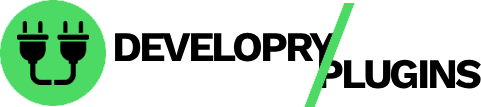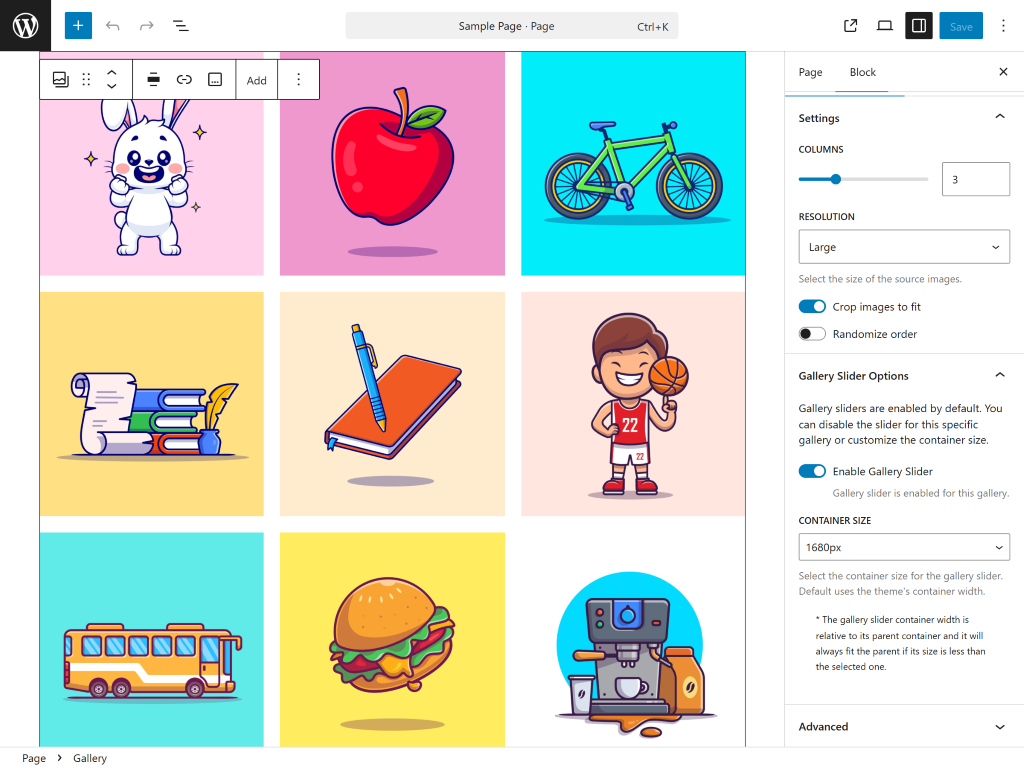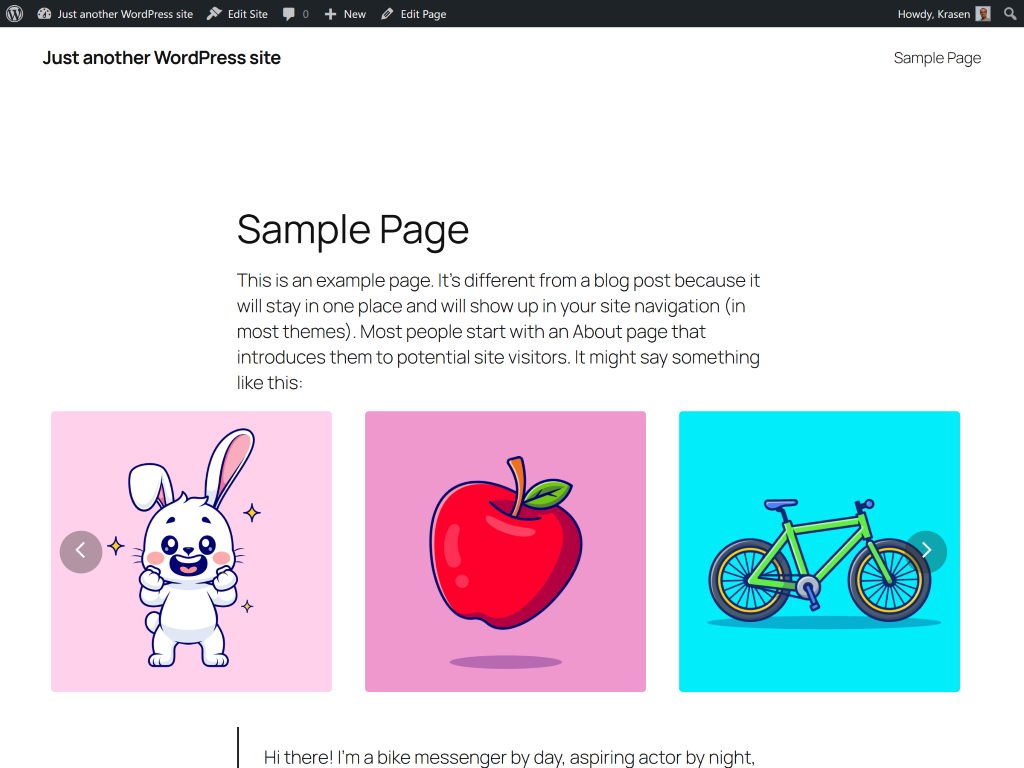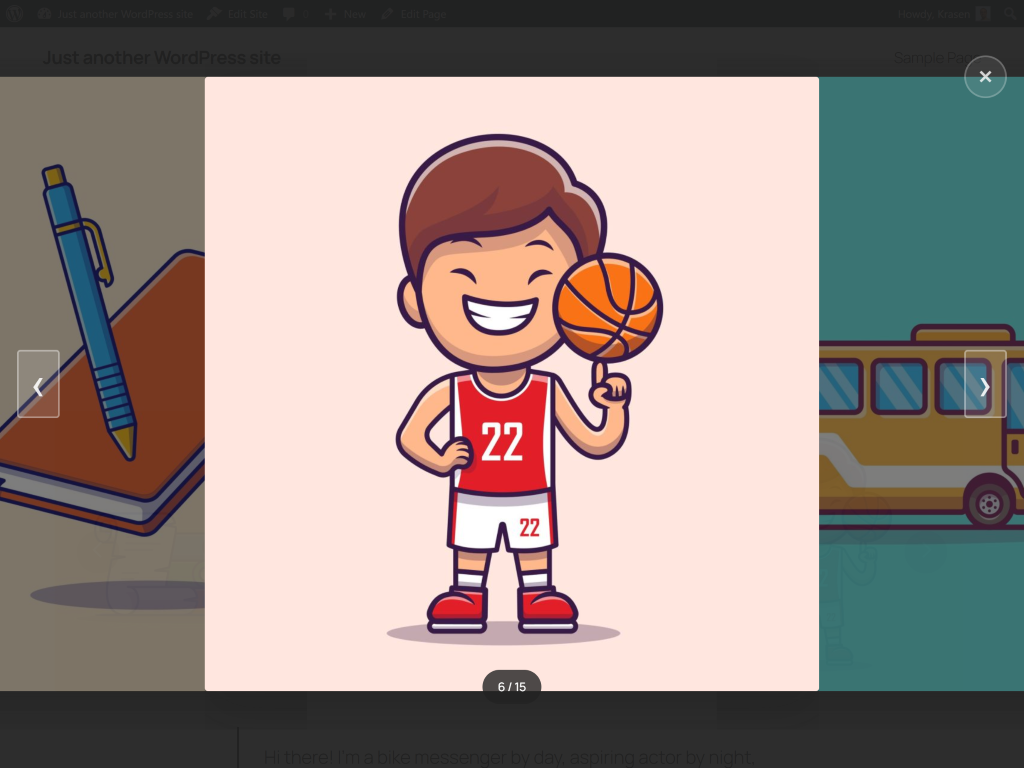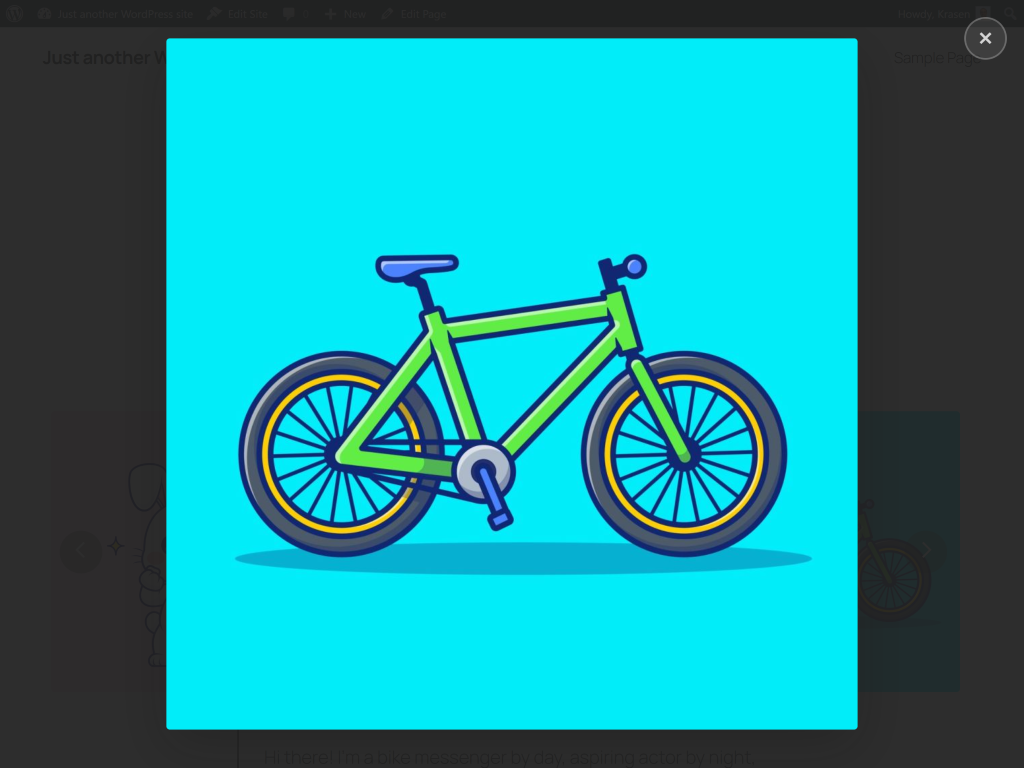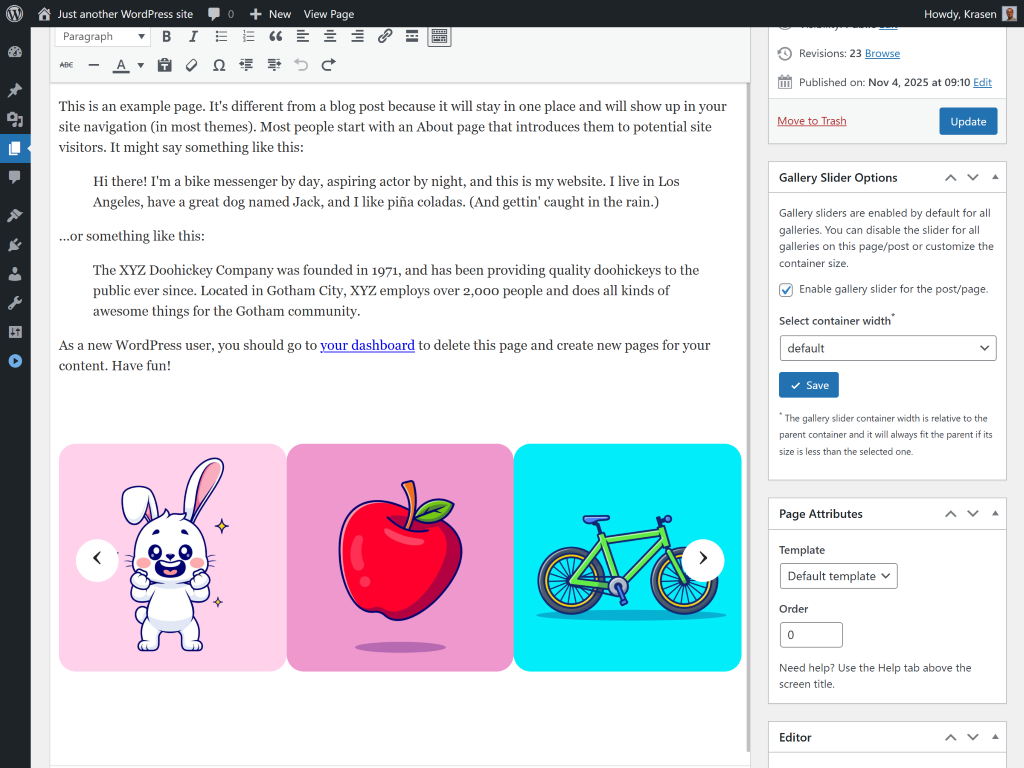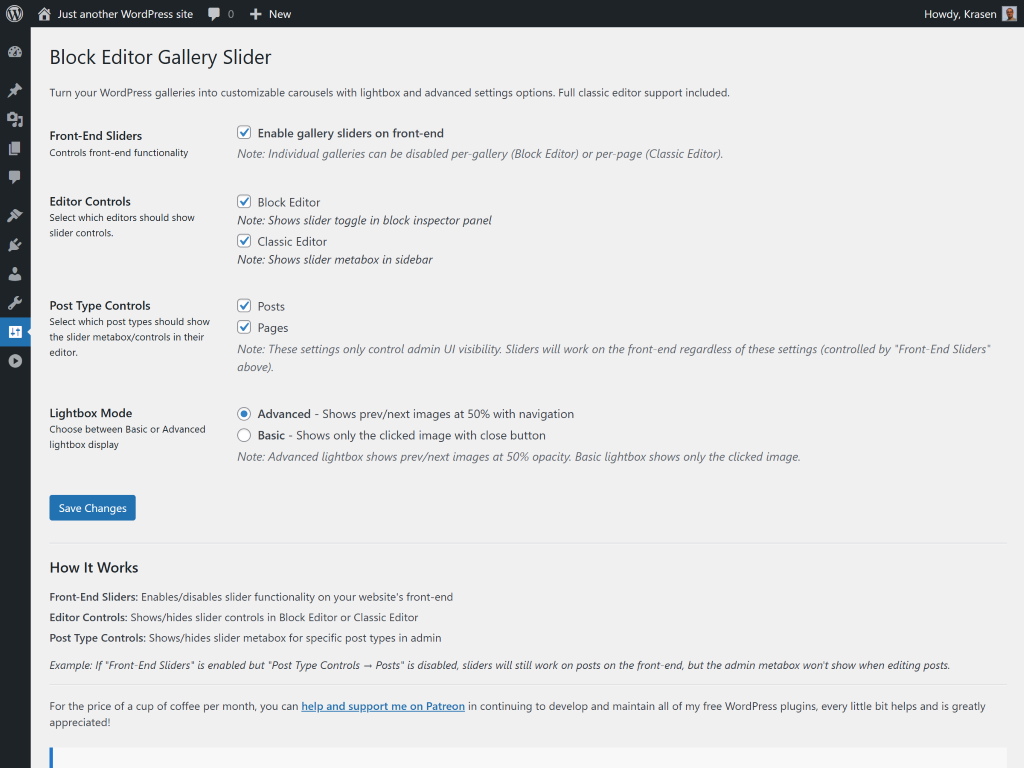Block Editor Gallery Slider
Overview
Transform galleries into stunning image sliders with smooth transitions, touch-friendly navigation, and elegant lightbox preview. No coding required.
Stop displaying boring static galleries. This plugin transforms your gallery blocks into beautiful responsive image sliders with smooth transitions and lightbox preview.
How It Works
Install and activate
Add a Gallery block to any page in Block Editor
Upload your images to create a gallery
Enable Gallery Slider in the block settings panel
Choose container width and lightbox options
Publish your image slider
Zero configuration required - works immediately with galleries out of the box.
Perfect For
- Portfolio galleries
- WooCommerce product galleries
- Real estate property photos
- Travel destination images
- Wedding event galleries
- Project showcases
- Art collection exhibitions
Features
Powerful features designed to enhance your WordPress experience.
Convert galleries to sliders instantly
Smooth, responsive carousel with touch support
Advanced lightbox with image preview
WooCommerce product gallery support
Native Block Editor integration
No coding required
Multiple container width options
Installation & Setup
Get started in minutes with our step-by-step installation guide.
- Go to Plugins > Add New
In your WordPress dashboard, navigate to the Plugins menu and click Add New.
- Search for "Block Editor Gallery Slider"
Use the search box to find the plugin and click the Install Now button.
- Activate the plugin
After installation completes, click the Activate button to enable the plugin.
- Download the ZIP file
Download the plugin ZIP file from WordPress.org or from the download button above.
- Go to Plugins > Add New > Upload Plugin
Navigate to the Upload Plugin section in your WordPress dashboard.
- Choose file and install
Select the ZIP file you downloaded and click Install Now, then Activate.
- Download and extract
Download the plugin ZIP file and extract it on your computer.
- Upload via FTP
Upload the extracted folder to /wp-content/plugins/ on your server.
- Activate from dashboard
Go to Plugins menu in WordPress and activate the plugin.
After Activation
- An onboarding notice guides you through initial setup
- Go to Settings > Block Editor Gallery to configure preferences
- Edit any page/post in Block Editor
- Add a Gallery block and upload images
- Enable Gallery Slider in the Gallery Slider Options panel
- Choose container width (540px - 1680px or Full Width)
- Configure lightbox mode in global settings
- Publish your gallery slider
Screenshots
See the plugin in action with these screenshots.
What Users Are Saying
I love that all these plugins follow WPCS standards. Makes my job as a code reviewer so much easier!
Security-tested plugins that actually work? Sign me up! These are now my go-to recommendations for clients.
Frequently Asked Questions
Common questions about this plugin.
Add a Gallery block in Block Editor, upload images, open the Gallery Slider Options panel in block settings, enable the slider, choose a container width, and publish.
Yes, enable WooCommerce Products in Settings > Block Editor Gallery under Post Type Controls. Your product galleries will display as image sliders with lightbox preview.
Yes, includes advanced lightbox functionality. Click any gallery image to open full-size preview with previous/next navigation. Choose between Advanced lightbox (with navigation) or Basic lightbox (single image) in plugin settings.
Yes, designed specifically for Block Editor galleries. The Gallery Slider Options panel integrates natively into the Block Editor gallery settings sidebar.
Yes, full Classic Editor support is included. A Gallery Slider Options metabox appears in the sidebar when editing pages/posts.
No, uses conditional script loading. CSS and JavaScript only load on pages that have galleries with sliders enabled. Minified assets ensure minimal performance impact.
Yes, choose from 7 container width options: 540px, 720px, 960px, 1140px, 1320px, 1680px, or Full Width (100% browser width). Each gallery can have different container widths in Block Editor.
Yes, works with all registered custom post types. Enable specific post types in Settings > Block Editor Gallery to use gallery sliders in portfolios, projects, testimonials, etc.
In Block Editor, yes! Each gallery can be individually enabled/disabled as a slider with its own container width. In Classic Editor, slider settings apply to all galleries on a page.
In Block Editor, yes! Each gallery can be individually enabled/disabled as a slider with its own container width. In Classic Editor, slider settings apply to all galleries on a page.