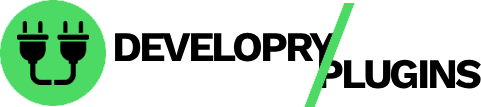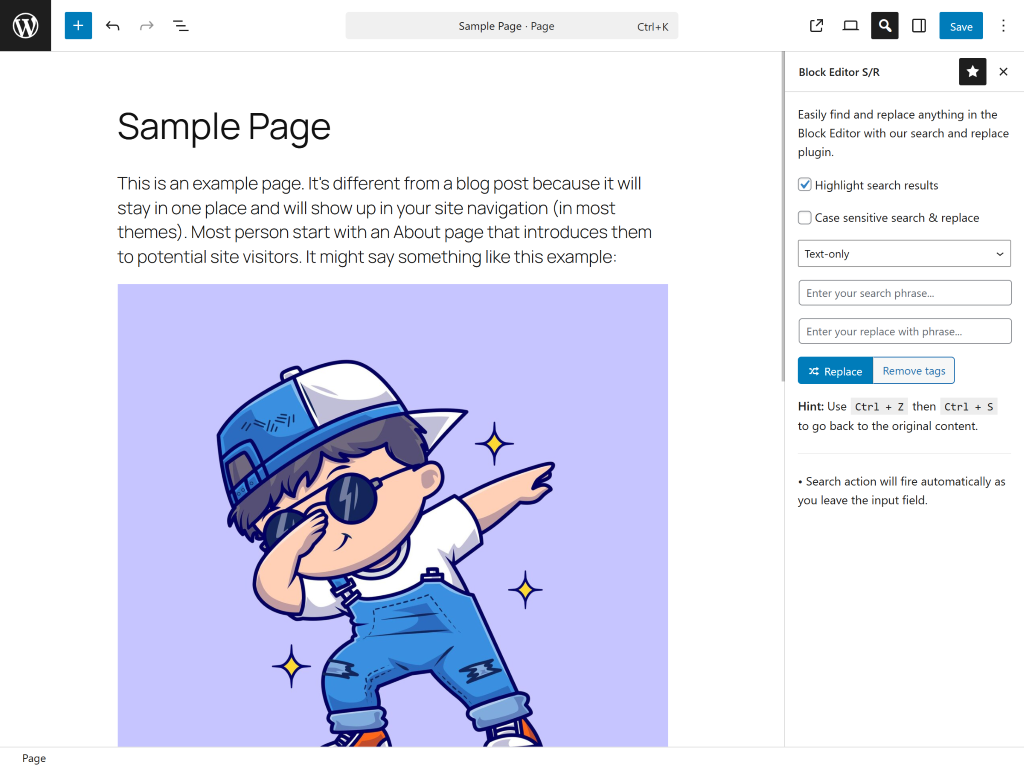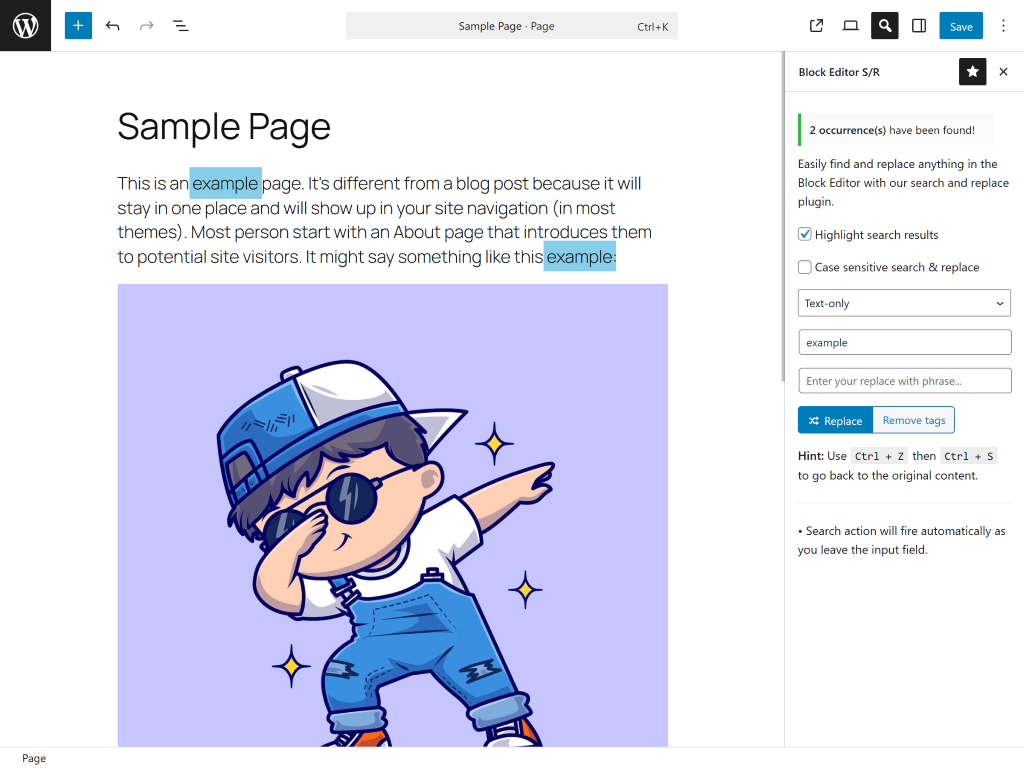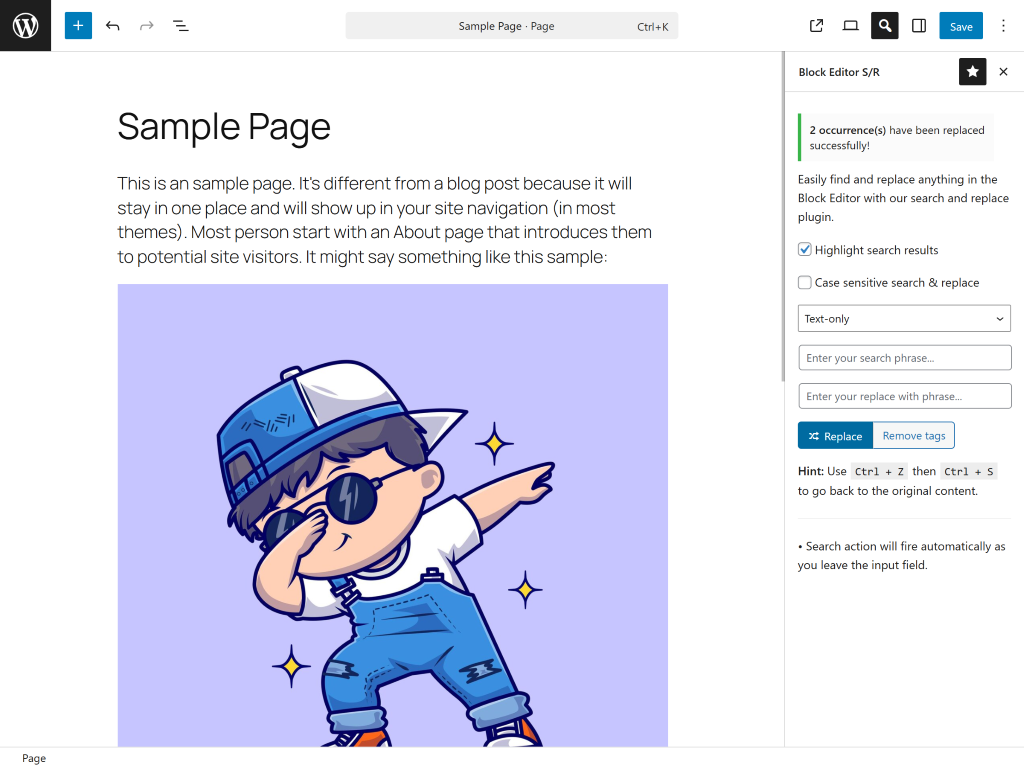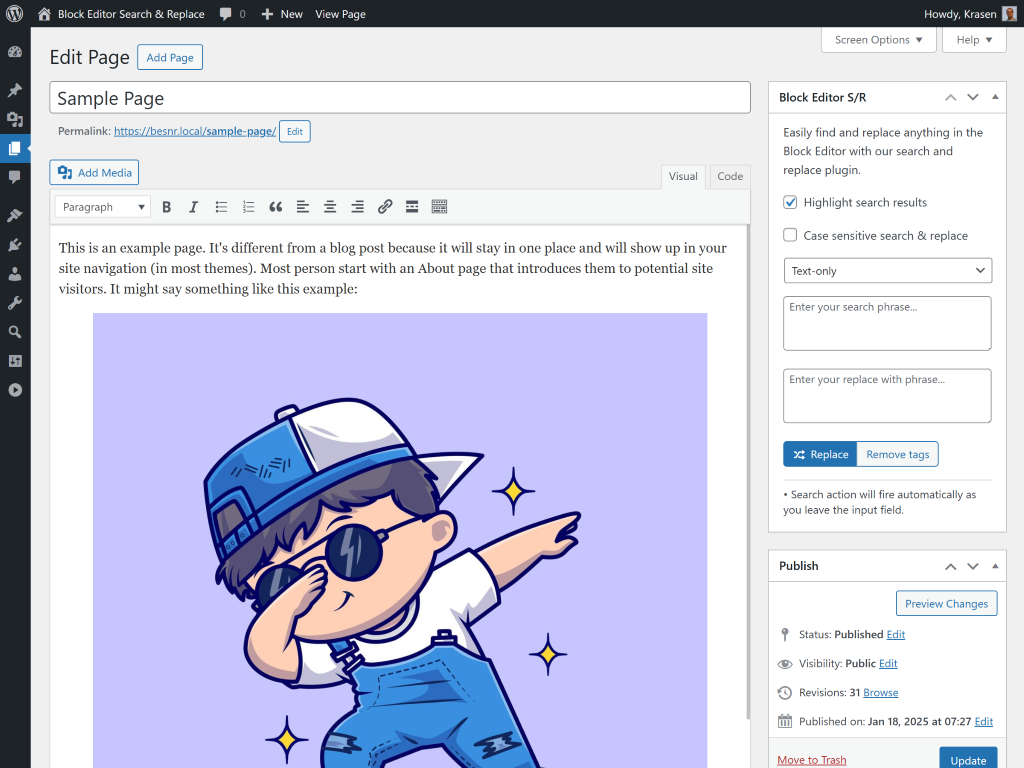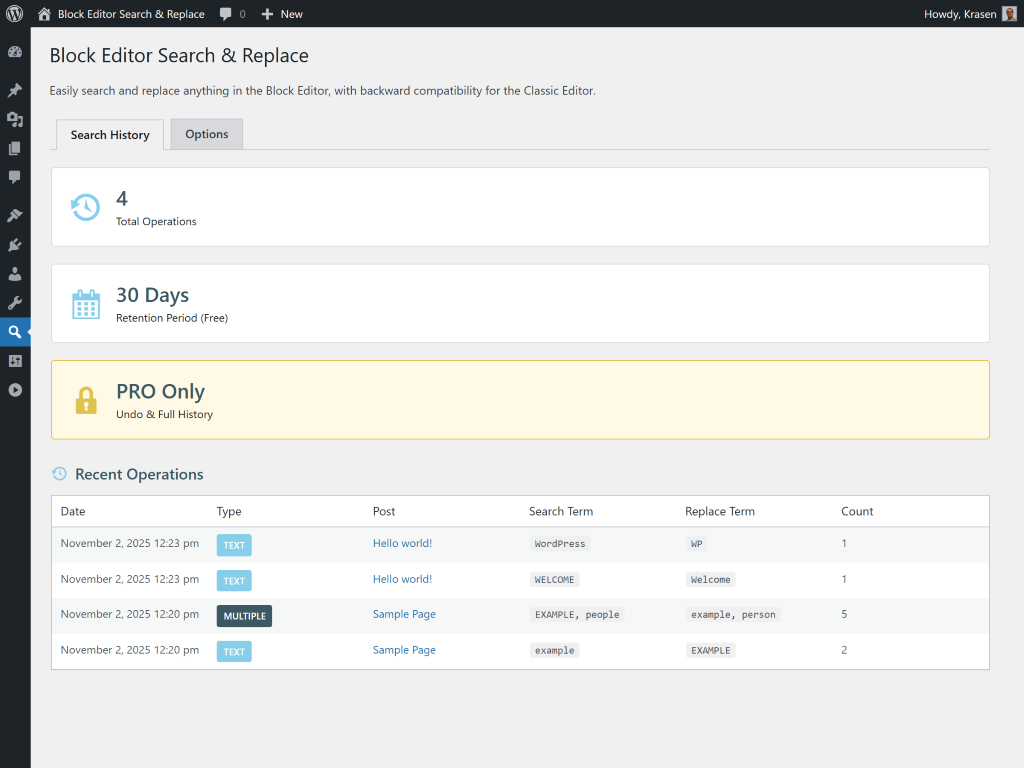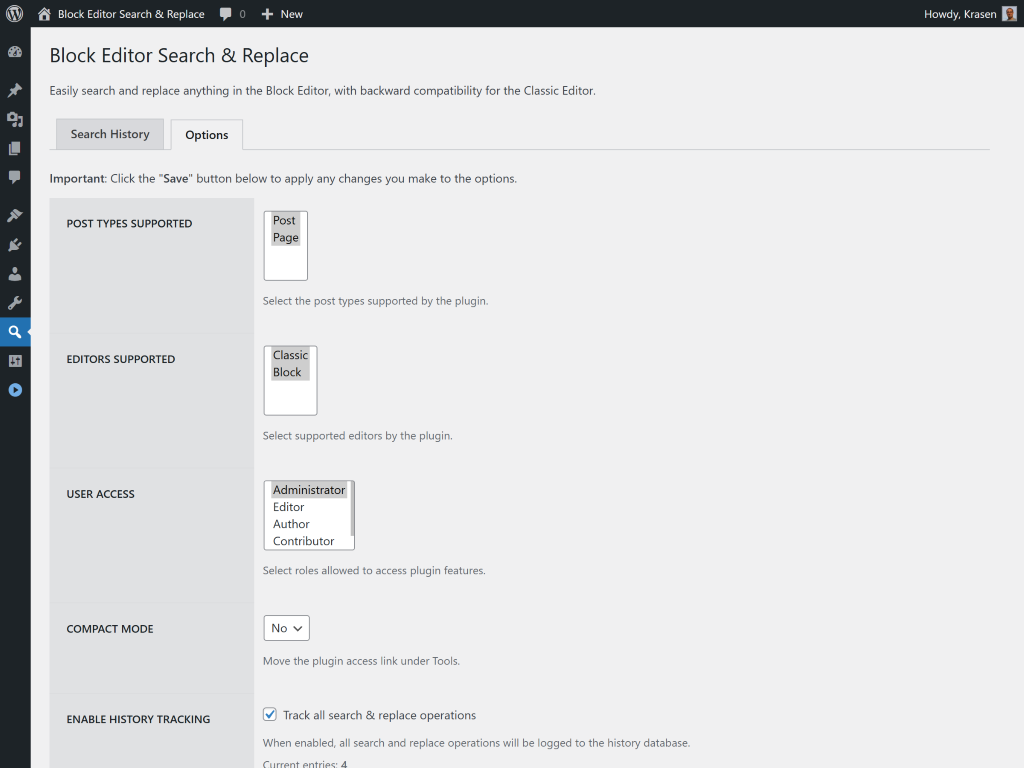Block Editor Search & Replace
Overview
Add search and replace functionality directly to the Gutenberg editor. Find text, links, or images across all blocks, see highlighted matches, and replace with one click.
How It Works
Install and activate
Edit any post or page in Gutenberg
Open the search panel
Enter search term and replacement
See highlighted matches
Click replace to update
No database access required - works visually in the editor.
Perfect For
- Fix typos across long posts
- Update brand names
- Change URLs in bulk
- Replace image URLs
- Update affiliate links
- Migrate content between sites
Features
Powerful features designed to enhance your WordPress experience.
Search across all blocks
Replace text, URLs, and image paths
Visual highlighting of matches
Works with all block types
Case-sensitive search option
Undo functionality
Keyboard shortcuts
Installation & Setup
Get started in minutes with our step-by-step installation guide.
- Go to Plugins > Add New
In your WordPress dashboard, navigate to the Plugins menu and click Add New.
- Search for "Block Editor Search & Replace"
Use the search box to find the plugin and click the Install Now button.
- Activate the plugin
After installation completes, click the Activate button to enable the plugin.
- Download the ZIP file
Download the plugin ZIP file from WordPress.org or from the download button above.
- Go to Plugins > Add New > Upload Plugin
Navigate to the Upload Plugin section in your WordPress dashboard.
- Choose file and install
Select the ZIP file you downloaded and click Install Now, then Activate.
- Download and extract
Download the plugin ZIP file and extract it on your computer.
- Upload via FTP
Upload the extracted folder to /wp-content/plugins/ on your server.
- Activate from dashboard
Go to Plugins menu in WordPress and activate the plugin.
After Activation
- Edit any post or page in Gutenberg
- Look for the search icon in the toolbar
- Enter your search and replace terms
- Enable highlighting to see matches
- Click Replace to update content
Screenshots
See the plugin in action with these screenshots.
What Users Are Saying
I love that all these plugins follow WPCS standards. Makes my job as a code reviewer so much easier!
Security-tested plugins that actually work? Sign me up! These are now my go-to recommendations for clients.
Frequently Asked Questions
Common questions about this plugin.
Yes, it works with core blocks, custom blocks, and third-party blocks.
Yes, use the native undo (Ctrl/Cmd+Z) to revert changes.
Only when you save the post. The search and replace happens in the editor before saving.
No, highlighting is temporary and only visible in the editor.
Yes, enable the "Case Sensitive" option in the search panel.
Yes, it searches content within reusable blocks.
The free version replaces complete URLs. Partial URL replacement requires the Pro version.
Dry run preview is available in the Pro version.
No, search functionality loads on-demand and doesn't affect editor performance.
Regular expression support is available in the Pro version.
Upgrade to Pro
Unlock advanced features and get priority support with the Pro version.
Includes 1 year of priority support and 14 days money back guaranteed.