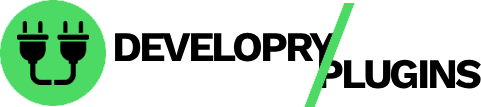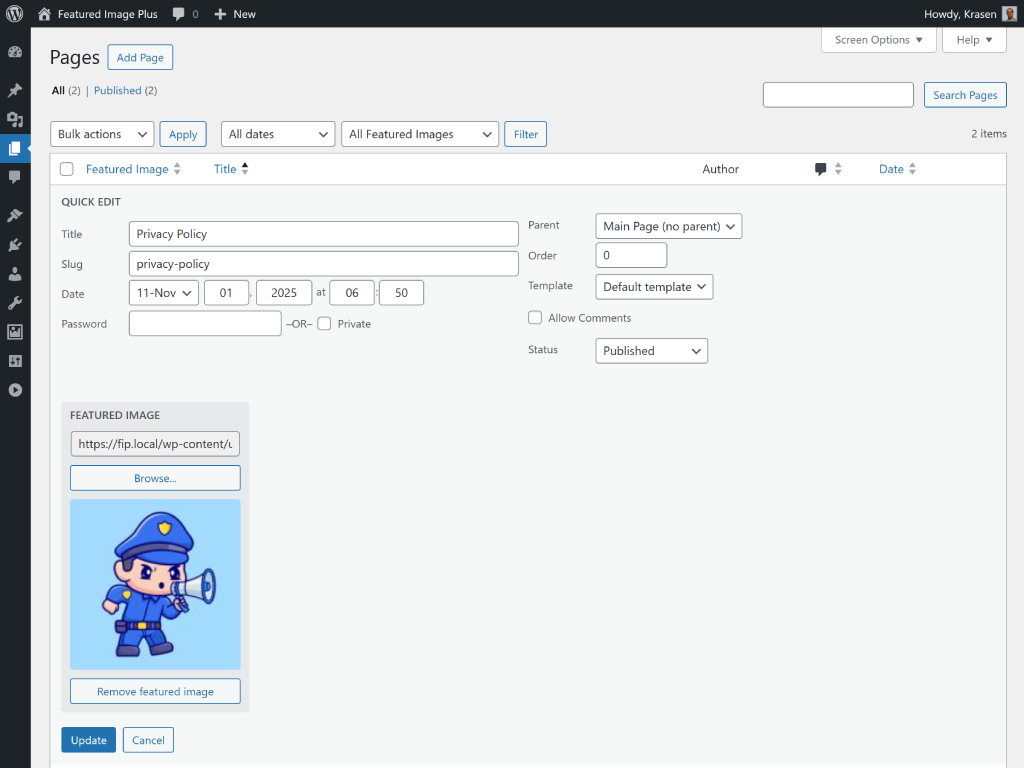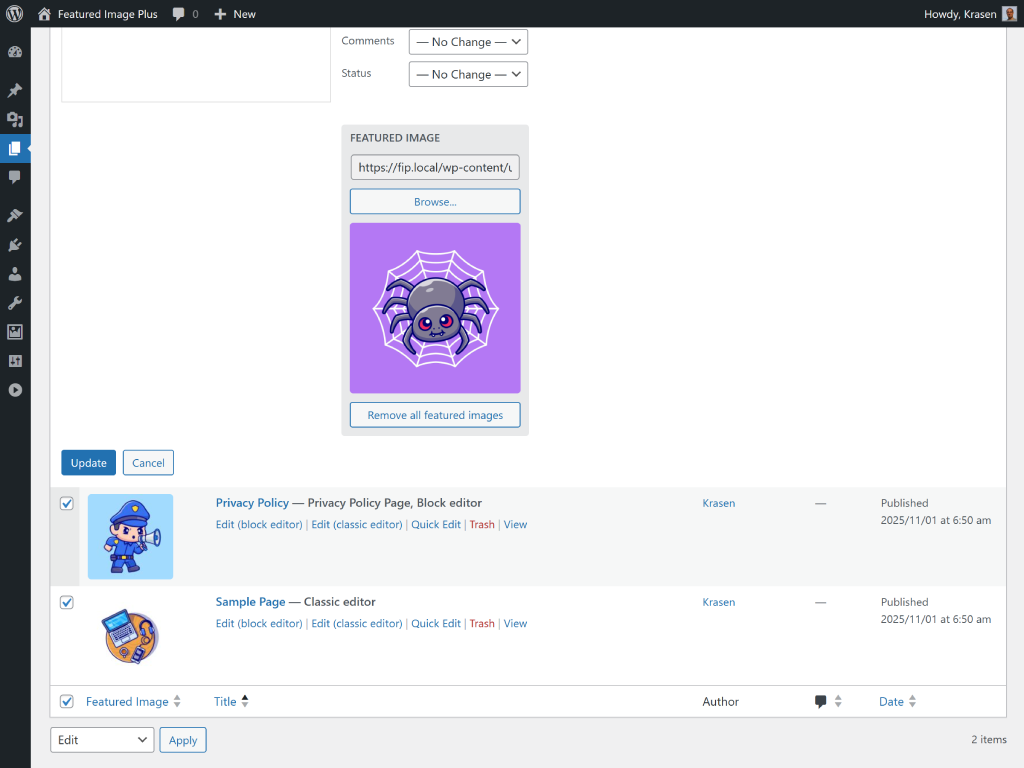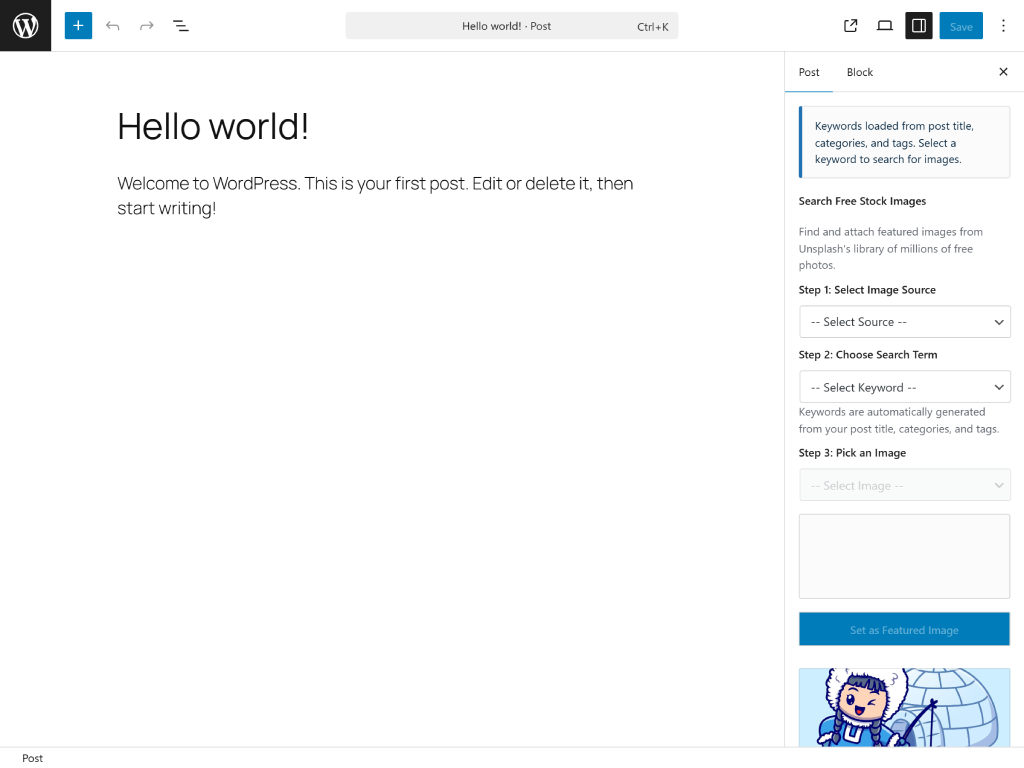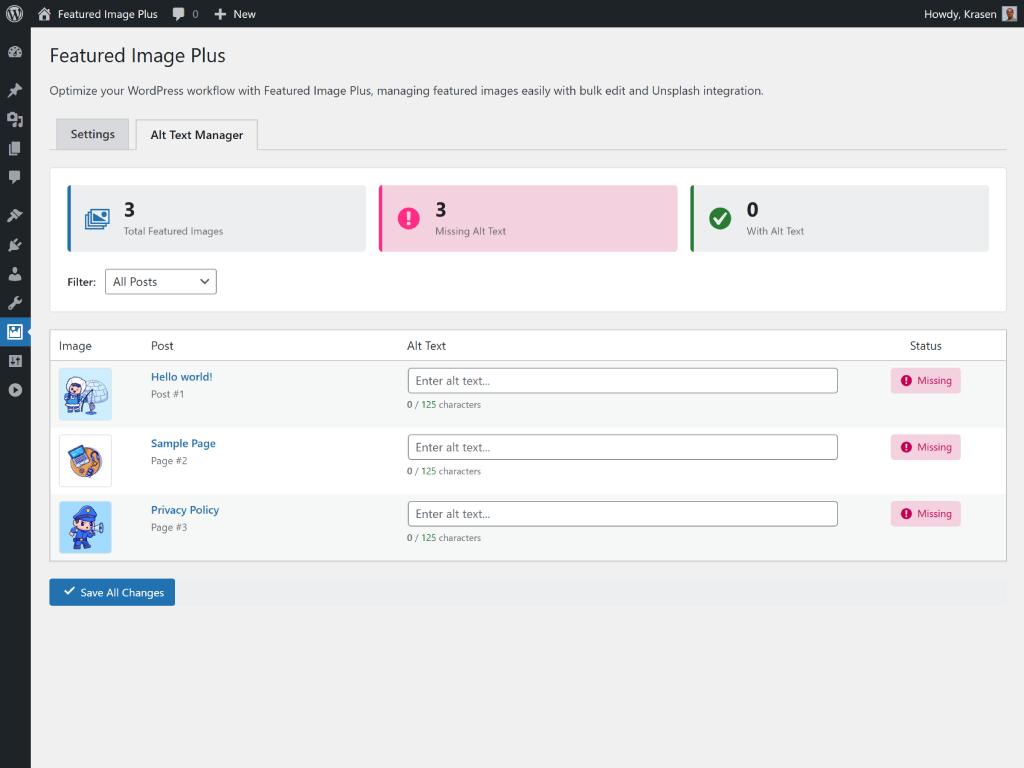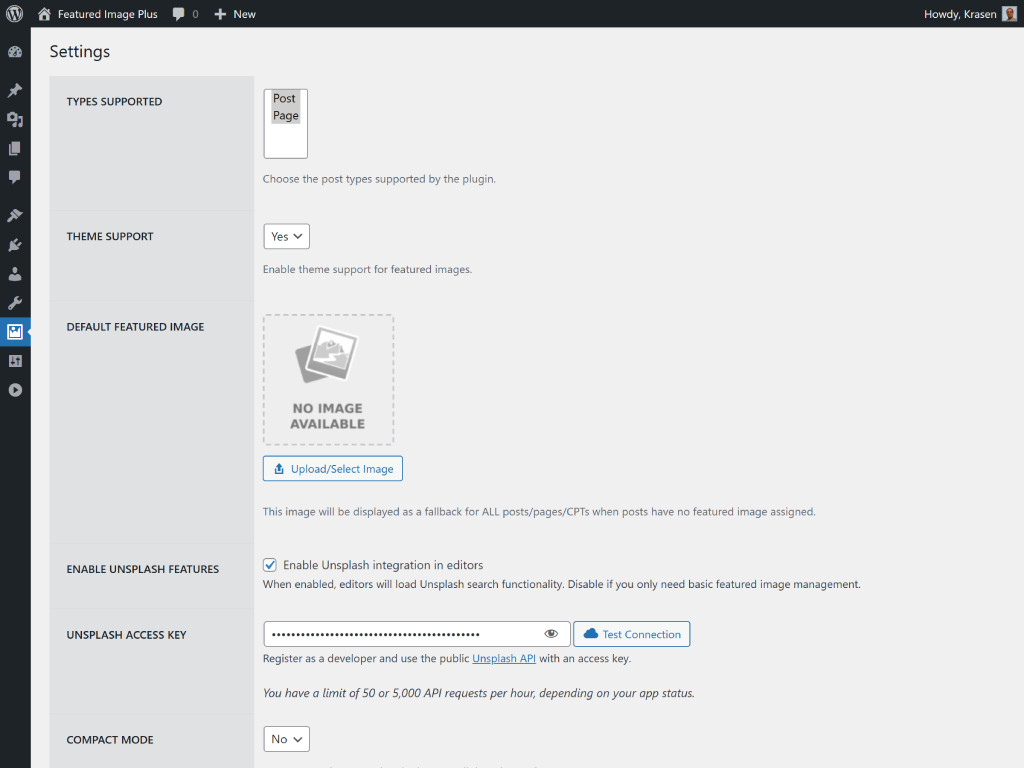Featured Image Plus
Overview
Manage post thumbnails in bulk without opening individual posts. Add, remove, or update images for multiple posts at once, import free stock photos from Unsplash, and edit alt text for better SEO.
How It Works
Install and activate
Go to Posts > All Posts
Select multiple posts
Choose Bulk Actions > Set Thumbnail
Select image or search Unsplash
Click Update
Works with posts, pages, WooCommerce products, and custom post types.
Perfect For
- Add thumbnails to old posts
- Update product images in bulk
- Replace outdated images
- Improve SEO with alt text
- Set default fallback images
- Import Unsplash photos
Features
Powerful features designed to enhance your WordPress experience.
Bulk add/remove/update thumbnails
Quick edit from posts list
Unsplash API integration
Bulk alt text editing
Default image settings
WooCommerce product support
Custom post type support
Installation & Setup
Get started in minutes with our step-by-step installation guide.
- Go to Plugins > Add New
In your WordPress dashboard, navigate to the Plugins menu and click Add New.
- Search for "Featured Image Plus"
Use the search box to find the plugin and click the Install Now button.
- Activate the plugin
After installation completes, click the Activate button to enable the plugin.
- Download the ZIP file
Download the plugin ZIP file from WordPress.org or from the download button above.
- Go to Plugins > Add New > Upload Plugin
Navigate to the Upload Plugin section in your WordPress dashboard.
- Choose file and install
Select the ZIP file you downloaded and click Install Now, then Activate.
- Download and extract
Download the plugin ZIP file and extract it on your computer.
- Upload via FTP
Upload the extracted folder to /wp-content/plugins/ on your server.
- Activate from dashboard
Go to Plugins menu in WordPress and activate the plugin.
After Activation
- Go to Posts > All Posts
- Select posts using checkboxes
- Choose "Set Featured Image" from bulk actions
- Browse media library or search Unsplash
- Click Update to apply changes
Screenshots
See the plugin in action with these screenshots.
What Users Are Saying
I love that all these plugins follow WPCS standards. Makes my job as a code reviewer so much easier!
Featured Image Plus saved me countless hours bulk editing product images. The Unsplash integration is a game changer.
Frequently Asked Questions
Common questions about this plugin.
Yes, it works with WooCommerce products, posts, pages, and custom post types.
No, the plugin includes a default API key. You can add your own key in settings for higher limits.
Yes, select multiple posts and use the alt text bulk editor in the plugin settings.
Only if you choose to update them. You can filter to show only posts without thumbnails.
Yes, configure a default fallback image in settings.
Yes, it supports all post types that have thumbnail support enabled.
Yes, select posts and choose "Remove Featured Image" from bulk actions.
Yes, Unsplash provides free stock photos. Higher usage may require your own API key.
Yes, browse the media library to select any uploaded image.
No, it only loads in the admin area and doesn't affect frontend performance.
Upgrade to Pro
Unlock advanced features and get priority support with the Pro version.
Includes 1 year of priority support and 14 days money back guaranteed.