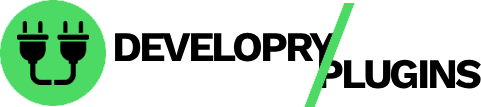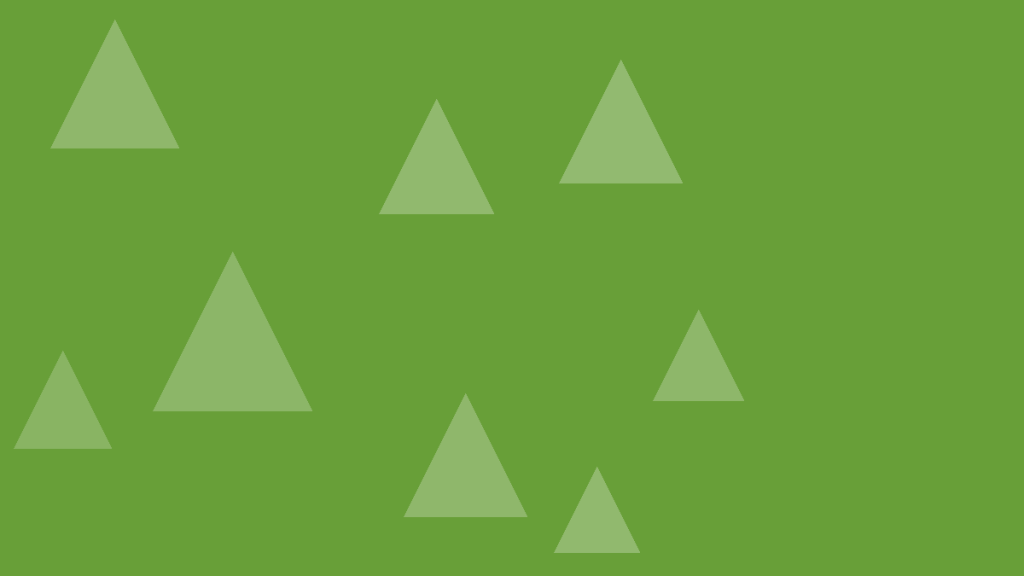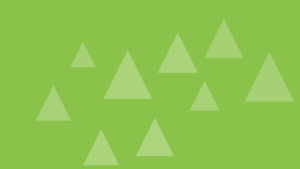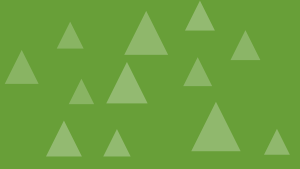Adding animations and scroll effects to WordPress Gutenberg blocks transforms static content into engaging, interactive experiences. This comprehensive guide teaches you how to implement professional animations that enhance user engagement without compromising performance.
Why Block Animations Matter
Animations guide user attention, improve perceived performance, and increase engagement. Research shows that well-designed animations can increase conversion rates by up to 20% by drawing attention to important content and creating memorable user experiences.
Block animations serve several purposes: they provide visual feedback, establish hierarchy, create smooth transitions, and make content feel more dynamic. However, animations must be purposeful—excessive or poorly implemented animations can distract users and harm accessibility.
Understanding Animation Fundamentals
Before implementing animations, understand the three core principles: timing, easing, and duration.
Timing determines when animations occur. Scroll-triggered animations activate when elements enter the viewport, while entrance animations play on page load.
Easing controls animation acceleration. Linear easing maintains constant speed, while ease-in-out creates natural-feeling motion by accelerating at the start and decelerating at the end.
Duration defines animation length. Most interface animations should last 200-500ms. Longer animations feel sluggish, while shorter ones appear jarring.
CSS vs JavaScript Animations
CSS animations offer superior performance for simple effects because they run on the GPU. Use CSS for basic transitions, fades, and transforms.
JavaScript animations provide precise control and complex sequencing. They’re necessary for scroll-based effects, parallax, and animations requiring dynamic calculations.
Implementing Scroll-Triggered Animations
The Intersection Observer API is the modern standard for scroll-triggered animations. It efficiently detects when elements enter the viewport without performance-intensive scroll event listeners.
Create a basic scroll animation system:
// Register scroll animations
document.addEventListener("DOMContentLoaded", function () {
const animatedBlocks = document.querySelectorAll(".wp-block[data-animate]");
const observer = new IntersectionObserver(
(entries) => {
entries.forEach((entry) => {
if (entry.isIntersecting) {
entry.target.classList.add("animate-in");
observer.unobserve(entry.target);
}
});
},
{
threshold: 0.1,
rootMargin: "0px 0px -50px 0px"
}
);
animatedBlocks.forEach((block) => observer.observe(block));
});The corresponding CSS handles the actual animation:
.wp-block[data-animate] {
opacity: 0;
transform: translateY(30px);
transition: opacity 0.6s ease-out, transform 0.6s ease-out;
}
.wp-block[data-animate].animate-in {
opacity: 1;
transform: translateY(0);
}Adding Animation Controls to Custom Blocks
Extend custom blocks with animation options using block attributes and InspectorControls:
attributes: {
animationType: {
type: 'string',
default: 'fade-in'
},
animationDuration: {
type: 'number',
default: 600
},
animationDelay: {
type: 'number',
default: 0
}
}Add controls in the block editor:
import { InspectorControls } from "@wordpress/block-editor";
import { PanelBody, SelectControl, RangeControl } from "@wordpress/components";
<InspectorControls>
<PanelBody title="Animation Settings">
<SelectControl
label="Animation Type"
value={animationType}
options={[
{ label: "Fade In", value: "fade-in" },
{ label: "Slide Up", value: "slide-up" },
{ label: "Scale In", value: "scale-in" },
{ label: "None", value: "none" }
]}
onChange={(value) => setAttributes({ animationType: value })}
/>
<RangeControl
label="Duration (ms)"
value={animationDuration}
onChange={(value) => setAttributes({ animationDuration: value })}
min={100}
max={2000}
step={100}
/>
</PanelBody>
</InspectorControls>;Popular Animation Libraries
Animate On Scroll (AOS) provides ready-made scroll animations with minimal configuration:
import AOS from "aos";
import "aos/dist/aos.css";
AOS.init({
duration: 600,
once: true,
offset: 50
});Then add data attributes to blocks:
<div class="wp-block-paragraph" data-aos="fade-up">Your content here</div>GSAP (GreenSock) offers professional-grade animation control:
import { gsap } from "gsap";
import { ScrollTrigger } from "gsap/ScrollTrigger";
gsap.registerPlugin(ScrollTrigger);
gsap.from(".wp-block-heading", {
scrollTrigger: {
trigger: ".wp-block-heading",
start: "top 80%"
},
opacity: 0,
y: 50,
duration: 0.8
});Creating Custom Animation Presets
Define reusable animation classes:
/* Fade animations */
.animate-fade-in {
animation: fadeIn 0.6s ease-out forwards;
}
@keyframes fadeIn {
from {
opacity: 0;
}
to {
opacity: 1;
}
}
/* Slide animations */
.animate-slide-up {
animation: slideUp 0.6s ease-out forwards;
}
@keyframes slideUp {
from {
opacity: 0;
transform: translateY(30px);
}
to {
opacity: 1;
transform: translateY(0);
}
}
/* Scale animations */
.animate-scale-in {
animation: scaleIn 0.5s ease-out forwards;
}
@keyframes scaleIn {
from {
opacity: 0;
transform: scale(0.9);
}
to {
opacity: 1;
transform: scale(1);
}
}Performance Optimization
Optimize animations for smooth 60fps performance:
- Use transform and opacity – These properties don’t trigger layout recalculation
- Avoid animating layout properties – Width, height, margin, and padding cause expensive reflows
- Use will-change sparingly – Apply only to actively animating elements
- Implement loading strategies – Defer animation libraries until needed
.animating-element {
will-change: transform, opacity;
}
.animation-complete {
will-change: auto;
}Accessibility Considerations
Respect user preferences with the prefers-reduced-motion media query:
@media (prefers-reduced-motion: reduce) {
*,
*::before,
*::after {
animation-duration: 0.01ms !important;
animation-iteration-count: 1 !important;
transition-duration: 0.01ms !important;
}
}Provide alternative non-animated experiences:
const prefersReducedMotion = window.matchMedia("(prefers-reduced-motion: reduce)").matches;
if (!prefersReducedMotion) {
// Initialize animations
initScrollAnimations();
}Staggered Animations
Create elegant sequences by staggering animations:
const blocks = document.querySelectorAll(".wp-block-group .wp-block");
blocks.forEach((block, index) => {
block.style.animationDelay = `${index * 0.1}s`;
block.classList.add("animate-fade-in");
});Conclusion
Block editor animations enhance user experience when implemented thoughtfully. Use the Intersection Observer API for scroll-triggered effects, respect user accessibility preferences, and optimize for performance. Start with subtle animations and expand based on user feedback and analytics.
External Links
- Intersection Observer API
- Animate On Scroll Library
- GSAP Animation Library
- CSS Animation Documentation
- Web Animation API
Call to Action
Enhance your block editor! Block Editor Animations Pro adds scroll effects, entrance animations, and interactive elements. Create stunning page experiences—try it free!